Firstly about gmail account.
Download and Install pidgin. After running it, go to "Accounts"--"Manage".

A new window will appear, Select option "Add".

A new window of "Add Account"will appear.
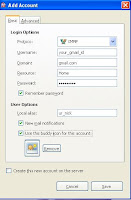
Against the protocol label, choose "XAMPP" from the dropdown menu.
In the screen name option, enter your Gmail Id.
Enter "gmail.com" in the domain.
Enter "Home" in the resource label.
In the password label type your Gmail password.
In the Local aliases, type your nick name(as per your choice).
Now if you want you can check "Remember password", "New mail notifications" fields, in case you dont want to enter password each time you login and for getting notified for every new mail on your account.
Also you can put your pic in the buddy icon, for that just check the option "Use thi
Now click on the pic icon below, a new window will open for the "Buddy icon".
Select any pic from your computer which you want to use as your icon.
Select it and click open button.
You will be re-directed to previous window.

Now if you are under some proxy server then folllow the following steps:
Goto to "Advanced" tab in the window.
Check Force old (port 5223) SSL.
Set connect port to 443.
Type "talk.google.com" in Connect Server.
Under the "Proxy Options" select the type of proxy you have for eg. HTTP,SOCKS 4, SOCKS 5 and their corresponding "Host" and "Port".

Or you can use "Global Proxy Setting".
Now save the settings by clicking on "Save".
So these are the settings for Gtalk on Pidgin, Now about the settings for yahoo.

First goto "Accounts"---"Manage Accounts" Click "Add" button, a new window will appear.
Under "Basic" tab, set "Protocol" to "Yahoo".
Type your yahoo username and password in corresponding sections.
Here also you can check "Remember Password" option.
In Local Aliases choose any nick you want.
You can check "New mail notificatons" and "buddy option " (reasons are given above).

Now goto the "Advanced" tab .
Here set "Proxy Type" as per your need or just keep it "use global settings".
Now "Save" the settings and you are done.
Enjoy both yahoo and gtalk on same messanger client without extra burdening your CPU (Memory usage will be more if you use two messanger clients but it will be less if you use only one for the two)
These settings have worked fine on my computer. So if you have any problem then do comment on it here.
PS:Click on the images for the better enlarged view.
No comments:
Post a Comment